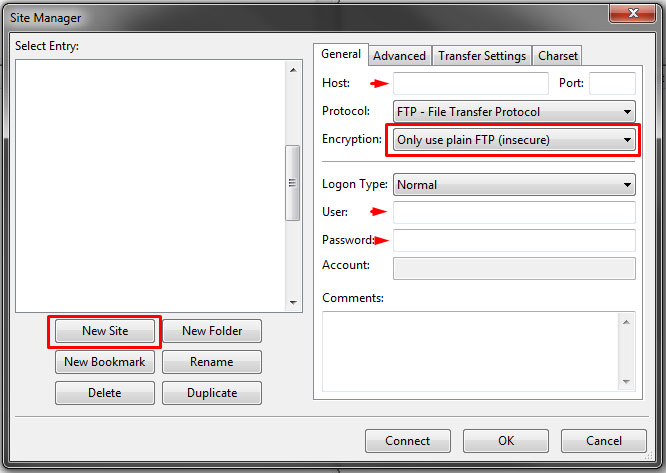How to upload files to FTP server
Uploading files into ftp server for web designer is a piece of cake, for someone with own website should be easy enough too. But before reaching perfection in it, there is always a first time :-)
If you order a web design from me you can be sure that I will install it on your web server as well. That however, don’t change the fact, that it’s always good to know, how to acces own ftp server and manage files on it. For those who are new in this, here is a handfull of basic information.
For uploading files to a ftp server you need a ftp client , also host addres, user name and password to your ftp server.
I use FileZilla as my ftp client, you can download the instalation file directly from FileZilla project site. Why FileZilla? It’s easy to use, it’s free under the terms of the GNU General Public License and it does the job:-)
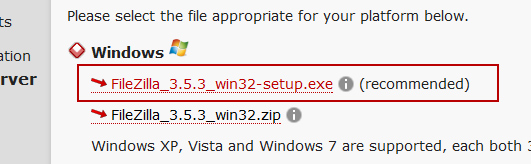
It’s best to download and install the recommended version for your operating system.
After the download and installation is complete, here is what you supposed to see on your screen.
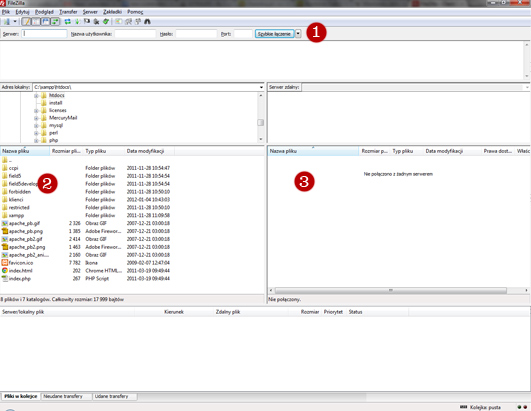
I’ve marked the sections on which we will focuse now
- Quickconnect toolbar – for login information
- Left window of the files explorer (our hard drive)
- Right window of the files explorer (our ftp server)

On the quickconnect toolbar you need to fill up the login information, host addres, username and password, you can leave the port field empty, and than click the quickconnect button. You should be connected to the server by now. If everything is ok, you should be able to see the list of folders in the right window, if yes, acces the desired folder on the server, then select files from your hard drive and drag and drop them in the ftp server window. If you did this correctly, you should see the list of queued files with progress bars on the bottom of the screen.
After successful upload you can logout by clicking the logout icon presented on the screenshot below.

That’s it! If you have any additional questions, feel free to ask them in the comments.
Update 05.22.2015
A bit changed since I wrote this post and it’s time to revisit, so you guys stay safe, up to date and still get value from this.
1. Watch out during the installation process. They may be spam software attached to the installation file. Just read each message that shows up carefully and check off any program that’s not FileZilla, and you should be alright.
2. From some time you can’t connect through quick connect bar with every ftp server. In that case try to open the file manager,

add a new site and fill out the fields exactly like before. Just make sure to choose „Only use plain FTP” under the encryption tab. And it should be fine.